
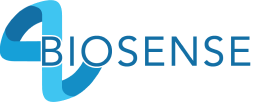

Troubleshooting
To charge your device, plug into an approved LPS power supply using the provided micro USB cable. A full charge can take up to 2 hours and is indicated by a red LED light underneath the mouthpiece. Once the device has reached a full charge, the red LED light will automatically shut off.
The condensation that appears is from the moisture of your breath. This is very common with the Biosense device and the moisture should disappear after time. This does not affect the performance of the device. If you find that the markings do not disappear after each use please reply back to our support team and we will investigate further.
If your device determines that extra sensor warmup or clearing is necessary, it will automatically activate the Smart Clean process. Periodic Smart Clean activations are a normal part of regular device use and do not indicate device malfunction.
Please, remember solvents like hand sanitizer, nail polish remover, and other aromatics may react with the sensor and force the device into this cycle.
Biosense contains a highly sensitive chemical sensor. Solvents like hand sanitizer, nail polish remover, and other aromatics may react with the sensor and interfere with sensor preparation and clearing. If the sensor is affected by environmental solvent exposure or is otherwise unable to adequately prepare, a red indicator will appear on the screen and direct you to run a sensor Clean.
On your device select Settings, scroll down to Clean, and select. This process takes approximately 10 minutes to complete and requires your device to be plugged into the charger.
To power off your Biosense device press and hold the Start button for about 12 seconds. You can power off your device from any screen. To power back on, press and hold the Start button for about 3 seconds.
An overly gentle blow may not be detected. Make sure you are blowing with moderate strength. Continue blowing until you feel two short vibrations, which signals that a breath sample has been correctly obtained. If the device continues to report ‘Blow Undetected’, please, perform a Hard Reset. Press and hold the Checkmark/Start button for 13 seconds. You will see the logo disappear. Once the device is reset, press the checkmark button once more for 3 seconds until you see the Biosense logo. Then, take a ACEs measurement.
If Biosense does not detect your blow after three attempts, reset the device by holding the start (check mark) button on the device until the screen is off.
Make sure you have previously paired your Biosense device to the app (See: How do I pair my Biosense device to the app?). In order to sync data, the app and device must be paired and the app must be open. If device and app are paired and the app is open, the Biosense device will send all previously unsent data to the app upon device wakeup AND after a measurement is taken.
Android/iOS If you are having difficulty pairing your device with the Biosense app, turn off Bluetooth in your phone’s settings and close the Biosense app. Go back to your phone’s settings and turn Bluetooth back on. Turn on/wake up your Biosense device. Open the Biosense app, go to Profile and select Pair my device. Select your device from the list. Your device name will appear as “B” or “BiosenseXXXX” (example: Biosense1234). If you have successfully paired, you will see a message that says Device Connected. Only Android requires that you grant the Biosense app location permissions in order to utilize the Bluetooth feature. You can do this by navigating to Settings > Apps > Biosense and changing the permissions to allow Location.